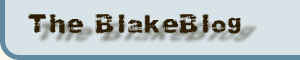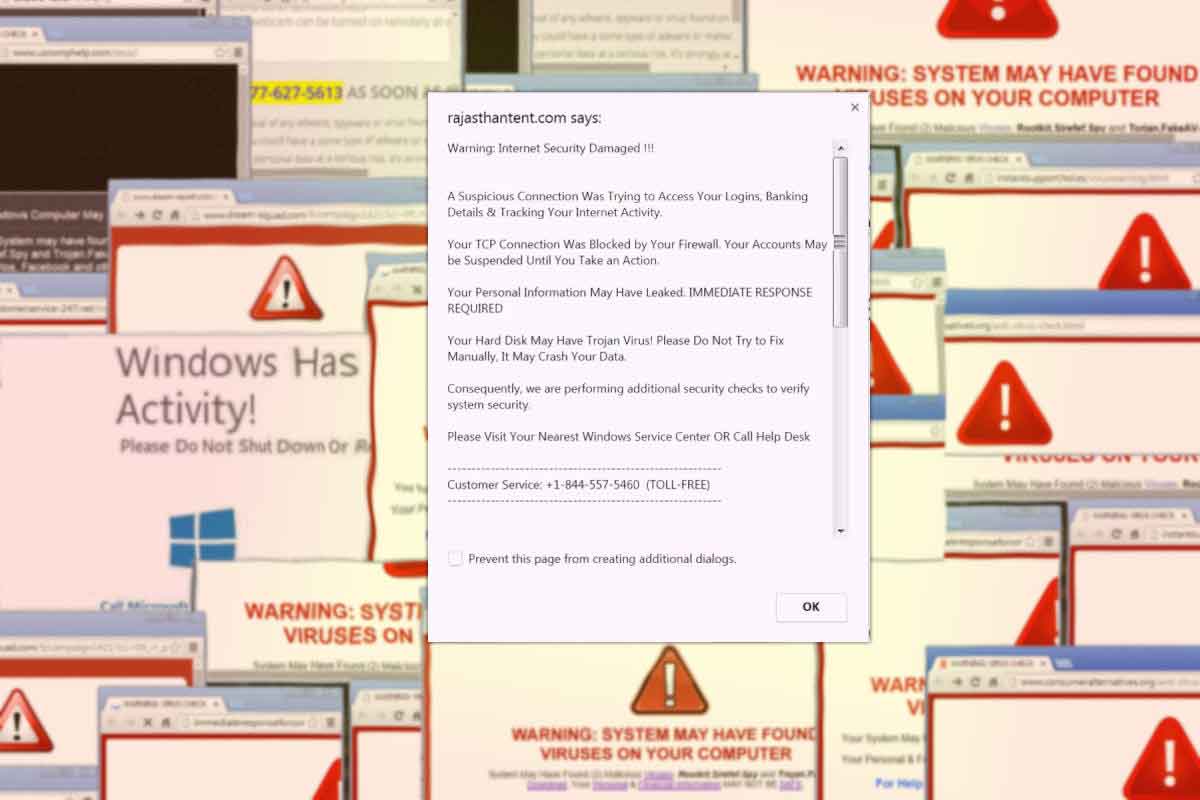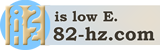Switching your browser to Incognito, also known as Private Browsing mode, before going to a site that you are not familiar with, might save you a lot of trouble.
How you get into trouble
Sure, you always try to be careful when you browse, but now and then you might get a little lazy. You’ll only be looking up one small detail at a site that Google is showing in its search results, one that seems to have exactly what you want. So you click on the link.
After spending some time reading about what you came there for, there is suddenly a pop-up window. Next, an alert that opens another alert when you try to close it. Maybe you’ll hear an audio message about being infected, and its plea to call Microsoft (which isn’t really Microsoft) so they can fix your computer.
I tend to have 5 or 6 browser windows open, each with a dozen tabs. I’m easily distracted and have too many research projects going on, along with some of the sites that I go to all the time. I don’t want to lose track of the new sites I found and have to try to find them again. So it’s panic time.
It might have been the site itself, or it may have been something you accidentally clicked on, but that no longer matters. Your browser has been taken over and you’re stuck trying to avoid clicking on that one insistent pop-up. Fortunately there is probably fairly simple way out — if you’re in incognito mode.
Incognito mode
When I browse to a website I’m not familiar with I use “incognito mode” or “private browsing”. Using privacy mode does more than help hide who you are, it also keeps the sites you visit from going into your browsing history.
The trouble I described above recently happened to me, and my computer came out of it unharmed. Going incognito is probably what saved me from an endless loop of returning to the infected site. Why? Because your browser is probably set to reopen the sites that were open when you closed it. If one of those is a virus or malware site, you’ll automatically be back there again when the browser restarts. And the pop-ups will start again.
Incognito mode helps because sites that are in a privacy mode window won’t open again when the browser launches. They aren’t in the history, so when the browser restarts the site that tricked you isn’t in its restore list.
How you get out of trouble
Here are some things you can do to recover and browse more safely.
Some of the items described here are specific to Windows, but the same concepts apply to any other OS.
The basic steps are:
- Try to get the control of your computer away from the browser.
- Close any open programs. Do it the same the way you would normally close them, if they will let you.
- Use the Task Manager to force the browser and any remaining stuck programs to close.
- Reboot.
Let’s look into a few details on some of those items.
Changing the active window: Alt-tab
This applies to Windows users, but I suspect there is a similar key combination for other OSes. Pressing the ALT and TAB keys changes the active window. Use it to switch to a different running app than the browser if you can’t change windows with the mouse because the evil popup is blocking mouse clicks.
Getting into a place where the browser is not the active program allows you to orderly shut down the other programs that are open. There may be some data that needs to be saved before a program is closed, and you’ll probably want to do that rather than lose it in a forced shutdown.
If there isn’t a way to do this, try the Task Manager or whatever name your OS uses to manage running programs.
The Task Manager
The old standby CTRL-ALT-DEL, which historically would just restart your computer, will now probably take you to the task manager. Learn how to use it for those few situations, like this one, where it can help you.
Often, the browser can be closed from the Task Manager. If it can, great, do it. You may lose any recent site visit history, but at least the browser is out of the way. Only use the Task Manager for programs that you can’t close the normal way.
Reboot
When everything is closed, reboot. In my case the Task Manager couldn’t close the browser, so I gave up and tried to restart the computer. It took a while, long enough for me to walk away, because it was so busy dealing with the browser’s demands, but it did finally restart.
When the reboot is complete run a malware scan. I use the free version of Malwarebytes at times like this.
Happy ending
The good news for me is that no problems were found. I started the browser and found that it had lost some of the open windows, but not everything I was working on. Thanks to the bad site having been in an incognito window, the website didn’t relaunch when the browser started.
I consider that a success when I consider what damage a real infection would have caused.